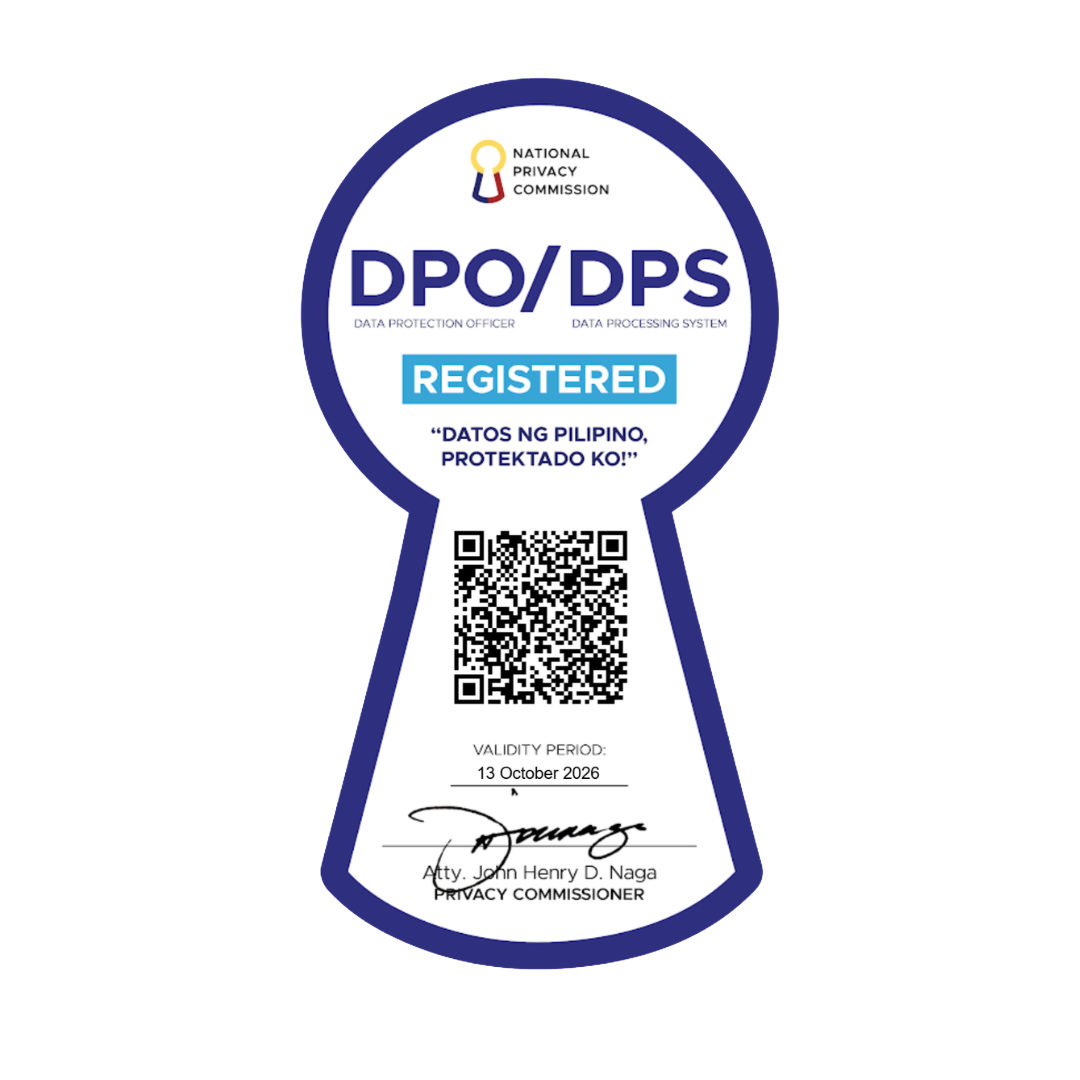COLLEGE ADMISSION PROCESS
Start your journey with Kings College of the Philippines by choosing the application method that suits you best—whether face-to-face or online, our enrollment options are designed with your convenience in mind. For a smooth and successful application, be sure to review the complete list of admission requirements HERE
- Only returning students are eligible to enroll online. Freshmen, transferees, and foreign students are advised to enroll on campus, as they are required to submit their documents and other necessary requirements in person.
- All ALS Graduates of the RBEC(2015 and below) and Graduates of 2016, 2017, 2018 will be admitted to college(freshmen).
- STUDENTS WHO HAVE BEEN ENLISTED ARE REQUIRED TO PAY THEIR RESPECTIVE DOWN PAYMENTS/FEES WITHIN 72 HOURS TO BE OFFICIALLY MARKED AS ENROLLED. FAILURE TO MAKE THE PAYMENT WITHIN THIS PERIOD WILL RESULT IN THE FORFEITURE OF YOUR ENLISTED COURSES AND SCHEDULES, WHICH WILL BE REALLOCATED TO OTHER STUDENTS.
-
FRESHMEN & TRANSFEREE
Campus Enrollment -
OLD STUDENT
Campus Enrollment -
FOREIGN STUDENT
Campus Enrollment -
OLD STUDENT
Online Enrollment
SUBMIT ADMISSION REQUIREMENTS
Proceed to the Registrar's Office (Rm. 216) and submit all enrollment requirements. Transferees will also have their evaluation done at this office.

Step 01
ACCOUNT REGISTRATION
Proceed to Room A310 to set up your Edusuite Account. Have a valid email address ready and make sure to record your account details once created.

Step 02
SUBJECT ENLISTMENT
The Associate Dean will enlist the subjects that are in line with the student's course requirements and academic track.

Step 03
PAYMENT
Visit the Accounting Office in Room A217 to make your payment over the counter. Alternatively, you may also pay online through DragonPay via the link in your Edusuite account.

Step 04
SCHOOL ID
Proceed to the Management Information Systems Office (Rm. 313) to have your school ID photo taken. Be sure to bring your official receipt from the Accounting Office. Male criminology students must have the proper haircut for their photo.

Step 05
VERIFY SCHEDULE
Log in to your Edusuite portal to review your schedule. If you have any questions or concerns, please return to your department for assistance.

Step 06
UPDATE ACCOUNT
Open your Edusuite Account and make sure all your profile information is correct and up to date.

Step 01
ENROLLMENT BUTTON
After ensuring that all your information is correct, proceed to your department. Open your Edusuite account click 'Go to Enrollment' button.

Step 02
SUBJECT ENLISTMENT
The Associate Dean will enlist the subjects that are in line with the student's course requirements and academic track.

Step 03
PAYMENT
Pay online through DragonPay via the link in your Edusuite account. If you choose to pay through DragonPay, you can still avail of your official receipt onsite. Alternatively, you can visit the Accounting Office in room A217 to make your payment.

Step 04
SCHOOL ID VALIDATION
Proceed to the Management Information Systems Office (Rm. 313) to have your school ID validated. Be sure to bring your official receipt from the Accounting Office.
Step 05
ACCEPTANCE AND IMMIGRATION PROCESSING
Prior to registration, students wishing to enroll at KCP will receive a Notice Of Acceptance . This notice allows them to process enrollment requirements with the Bureau of Immigration in both their home country and the Philippines.

Step 01
SUBMISSION OF DOCUMENTS
Submit photocopies of your passport, student visa, and authenticated documents (red-ribbon) at the Registrar’s Office (Rm. 216).

Step 02
ACCOUNT REGISTRATION
Proceed to Room A310 to set up your Edusuite Account. Have a valid email address ready and make sure to record your account details once created.

Step 03
SUBJECT ENLISTMENT
Proceed to your College Department to fill out the pre-enrollment form and enlist your subjects. For transferees, first present your evaluated checklist to your college department. Ensure the form is checked and approved by the dean or program head.

Step 04
SCHOOL ID
Proceed to the Management Information Systems Office (Rm. 313) to have your school ID photo taken. Be sure to bring your official receipt from the Accounting Office. Male criminology students must have the proper haircut for their photo.

Step 05
VERIFY SCHEDULE
Log in to your Edusuite portal to review your schedule. If you have any questions or concerns, please return to your department for assistance.

Step 06
UPDATE ACCOUNT
Open your Edusuite Account and make sure all your profile information is correct and up to date.

Step 01
ENROLLMENT BUTTON
After ensuring that all your information is correct, a 'Go to Enrollment' button will appear. Click it.

Step 02
SUBJECT ENLISTMENT
Enlist or choose the subjects that are in line with your course requirements and academic track.

Step 03
PAYMENT
Pay online through DragonPay via the link in your Edusuite account. If you choose to pay through DragonPay, you can still avail of your official receipt onsite. Alternatively, you can visit the Accounting Office in room A217 to make your payment.

Step 04
SCHOOL ID VALIDATION
Proceed to the Management Information Systems Office (Rm. 313) to have your school ID validated. Be sure to bring your official receipt from the Accounting Office.
Step 05